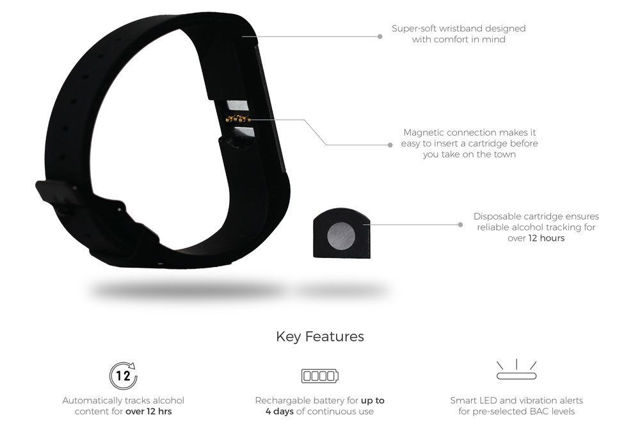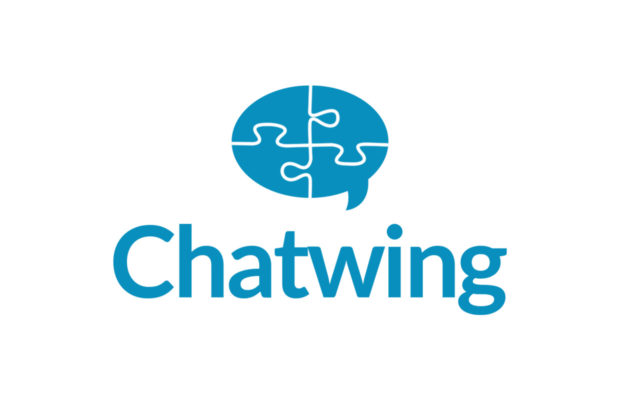How to Improve Galaxy Edge Battery Life
I’ve had my Samsung Galaxy Edge S6 for almost 2 years now. In the beginning when it was up, people would stop me all the time and say “wow, is that the edge?” because it sounded so different from the other phones. Now it’s more commonplace, especially since there are both the edge S6 and edge S7. I got it for the fancy “edge features”, like notifications, weather, and news feed. They are so useless and battery consuming I don’t use any of them…lol. Also – I don’t know anybody that owns a Galaxy edge that does.
Now that I’ve had the phone for almost two years I think I can seriously comment on how to increase and save battery life in both the edge S6 and S7 – ALL the time. When I bought the Galaxy S6 edge I knew the battery life would be less than the standard S6 because the battery is smaller (because of the case levels). So you take about a 20% hit right there. But when I had it new it was chewing up battery like wild fire. So much, that I could go from 100 down to 20% in 60-90 minutes easily when it was in my hand. The thing that really got me was the fact that it would lose as much as 20% battery per hour, even when I wasn’t using it at all! Just in my pocket or on the desk. It was so bad. I called Samsung within a week of buying it (and they only reset the phone, which was no help at all).
App Usage
If your phone is chewing up battery left and right the first culprit anyone in support looks at is app usage. While it’s true that the more apps you have installed (especially social), the faster your battery will die – a further feature of Android makes this a little irrelevant. In the latest update my phone received there’s a notification I get every now and then that shows all the apps and says anything that hadn’t sent me a notification for 3 days will have notifications turned off. This is good for apps you don’t use all that often that want to “spam” you into opening them back up again (*Amazon* cough, cough). My point in this section is mainly – the apps you have installed don’t make a whole lot of difference. It’s how they’re setup. However, delete and remove all the ones you don’t need and don’t utilize. If you don’t really use Facebook, Pinterest, Snapchat, Gmail, Yahoo Mail, Twitter, Instagram, and Vine – delete the ones you don’t use. That’s a good opener.
Notifications
Anytime I advise anyone on battery usage for an android phone – I send them to “notifications” under settings. Literally everything you have installed is set up to notify you – and it’s just not necessary. The first thing I turn notifications off is every single game I’ve installed. What game is just as important that you need to be notified that you “need to come back”?
I certainly don’t mind notifications from “alarm clock”, but I don’t ever need them from “goat simulator”, lol. Personally what I do be turn off notifications for absolutely everything except phone, messages, and messenger. I don’t need to see notifications from Twitter, Facebook, Instagram, Pinterest – or anything else until I personally open those apps up. This change alone not only saves a significant amount of battery life – it saves you from getting sucked into the vortex of being monitored by your phone every second of the day. It gets you back in charge of opening your phone when you want to – on your terms.
Sining
Your Android phone is constantly trying to “sync” all the accounts you have. Gmail, Facebook, Twitter, other work or personal email, and your Samsung account. I personally do not require Facebook, Twitter, or Samsung to “sync” all the time – those things can wait until I open the app. The only thing I tolerate is Gmail, because I do not like the idea when email comes in.
In regards to the Samsung account, Samsung makes great phones – but I do not have to have an “account” with them. My contacts are stored with Google, and I don’t use any Samsung apps or games that need any singing.
Go to “Settings – > Accounts” and then click on the various accounts that are applicable to you, and set them to sync (or not).
Conclusion
Your Galaxy edge phone is shipped to you from the factory by default with settings to bed and pester you. These settings were likely advocated by the app manufacturers. The latest system updates for the galaxy edge do provide longer battery life, but updating the settings mentioned above for notifications and singing will save more battery life than anything else you can do. This is mainly because when you’re not using your phone it’s constantly checking in with numerous services to see if there’s anything to notify you about – and you can stop that dead in its tracks.